Mobile Wallet
TAP - WAVE - PAY
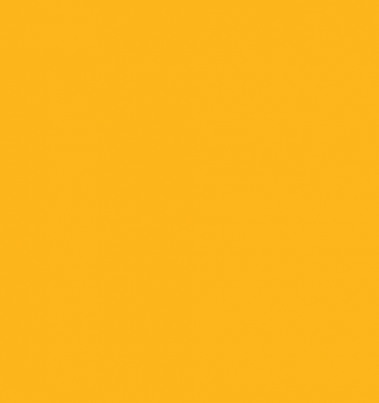

Digital (Mobile) Wallet...
Contactless payment with your JCU VISA debit card at millions of merchants worldwide.
With a mobile wallet, you can leave your bulky, disorganized wallet at home and make purchases with your smartphone. Paying with our phone is FREE, touchless, secure and socially distant.
Unfamiliar with mobile wallet?
Here are the basics… A mobile wallet is pretty much exactly what it sounds like: a “wallet” that lives on your mobile device instead of in your back pocket or handbag. Why use it? Because it provides a convenient way to pay for goods and services with your smartphone, smartwatch or another compatible device, like a tablet. Add your Journey Credit Union VISA Debit Card to pay safely and reduce fraud. Mobile wallet is generally harder to steal or copy than physical cards and cash. You can add your debit card to your smartphone app.
It’s compatible with Samsung Pay, Apple Pay, Google Pay, and Fit Bit Pay services.
Where to use JCU Digital Wallet.
Easily use your device at millions of merchants worldwide.
How to set up your digital wallet
Please follow the instructions below for help in setting up a digital wallet on your type of phone. If you need assistance setting up your digital wallet, call JCU during regular business hours at 515-243-8735.
Apple Pay.
Open the Wallet app on your device and follow the steps to add your JCU Visa Debit Card to Apple Pay. (Can also be added from your iTunes account.) Most members will receive a passcode to complete their registration. You also may receive a mailed letter confirming your card setup.
Using Apple Pay.
- Look for the Pay Wave® or the Apple Pay symbol at the checkout stand. Hold your phone near the contactless reader.
- Place your finger on the Touch IDTM to authorize your payment.
- Keep your phone by the reader until it vibrates and beeps. This indicates that your payment was accepted.
Learn more, visit Apple Pay support.
Apple, the Apple logo, and iPhone are trademarks of Apple Inc., registered in the U.S. and other countries. Apple Pay and Touch ID are trademarks of Apple Inc. Apple Pay and all products and services offered by Apple are not endorsed or vouched for by JCU. JCU accepts no liability in connection with their use.
Google Pay.
If your phone doesn’t come with Google Pay preloaded, download the app from Google Play. If you already have a card in your Google account, you can add it by confirming a few details, or you can add a new card as simply as snapping a picture. Most members will receive a passcode to complete their registration. You also may receive a mailed letter confirming your card setup.
Using Google Pay.
- Look for the Pay Wave® or the Google Pay symbol at the checkout stand. Hold your phone near the contactless reader.
- If prompted, choose "Credit" regardless of your type of card.
- You also might need to enter a PIN depending on what card you are using.
Google Pay is a trademark of Google Inc. Android, Google Pay, and the Android Logo are trademarks of Google Inc. Google Pay and all products and services offered by Google are not endorsed or vouched for by JCU. JCU accepts no liability in connection with their use.
-
PO BOX 1496
Des Moines, IA 50305-1496 - 800.828.8050
- Routing #273074229
At times, we may provide links to sites outside the control of our Credit Union. We do not make any representations concerning the linked sites’ contents or availability. You should review each site’s privacy and information security policies carefully before you enter confidential information. Deposit and loan products offered by Journey Credit Union. This credit union is federally insured by the National Credit Union Administration. The standard insurance amount is $250,000 per depositor.
At times, we may provide links to sites outside the control of our Credit Union. We do not make any representations concerning the linked sites’ contents or availability. You should review each site’s privacy and information security policies carefully before you enter confidential information. Deposit and loan products offered by Journey Credit Union. This credit union is federally insured by the National Credit Union Administration. The standard insurance amount is $250,000 per depositor.
Equal Housing Lender.
Equal Housing Lender.
